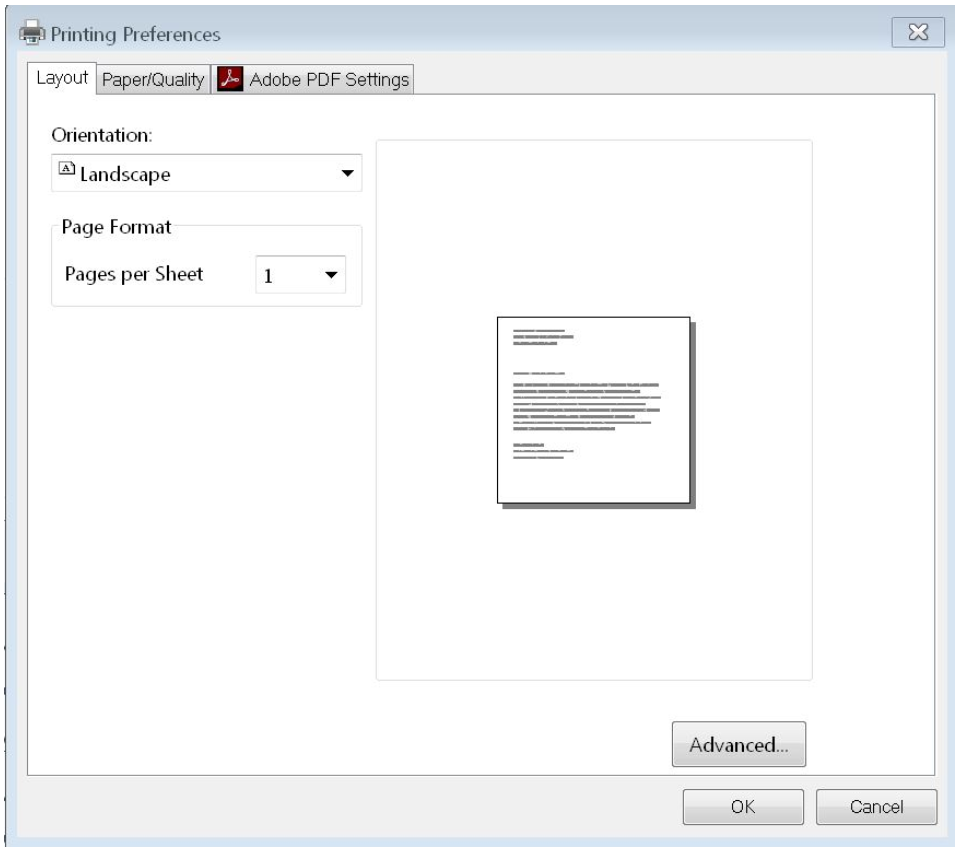The following print settings are recommended for printing the Confirmation Page when using the Firefox or Chrome:
Enable Print Scaling in Firefox and Google Chrome
To print the complete confirmation text using the Firefox or Chrome browsers, users must enable Print Scaling to use the scale function to reduce the output or reduce the browser window prior to printing. To enable print scaling, do the following:
1. Open Firefox or Chrome and go to the page you need to print.
2. Press Ctrl + P to open the print preview dialog. The Print Preview page looks as follows:
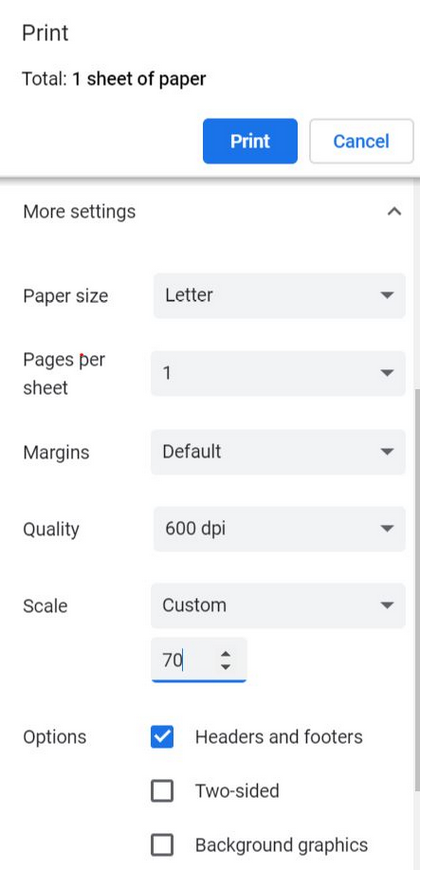
3. Select the More Settings link on the left.
4. Look for the Scale text box on the left, select Custom from the drop-down menu and enter 70.
5. Select Print.
When the browser window is reduced, and the Confirmation Page is printed to a PDF, the full screen, menu and logo will display.
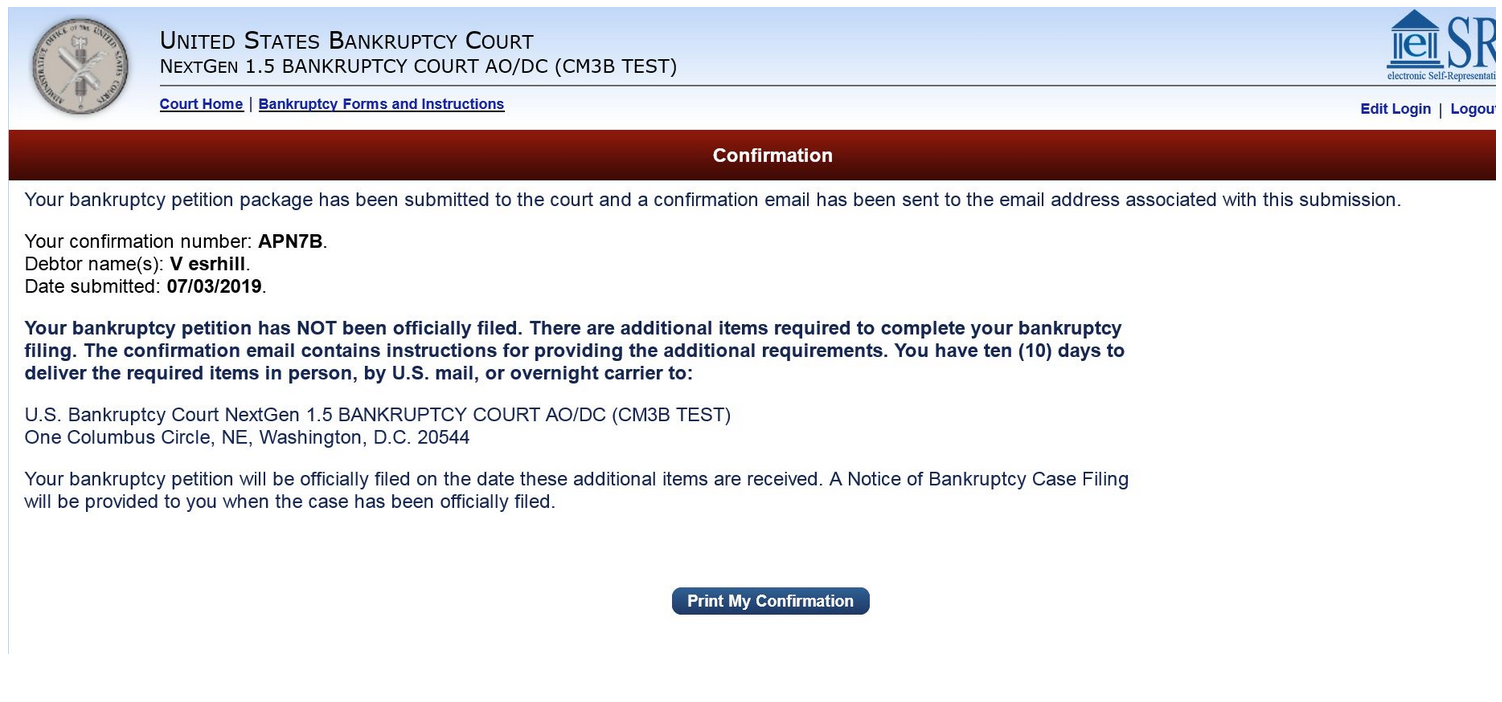
When the browser window is reduced, and the Confirmation Page is sent to a printer, the full text will print, but the logo and right menu options will truncate.
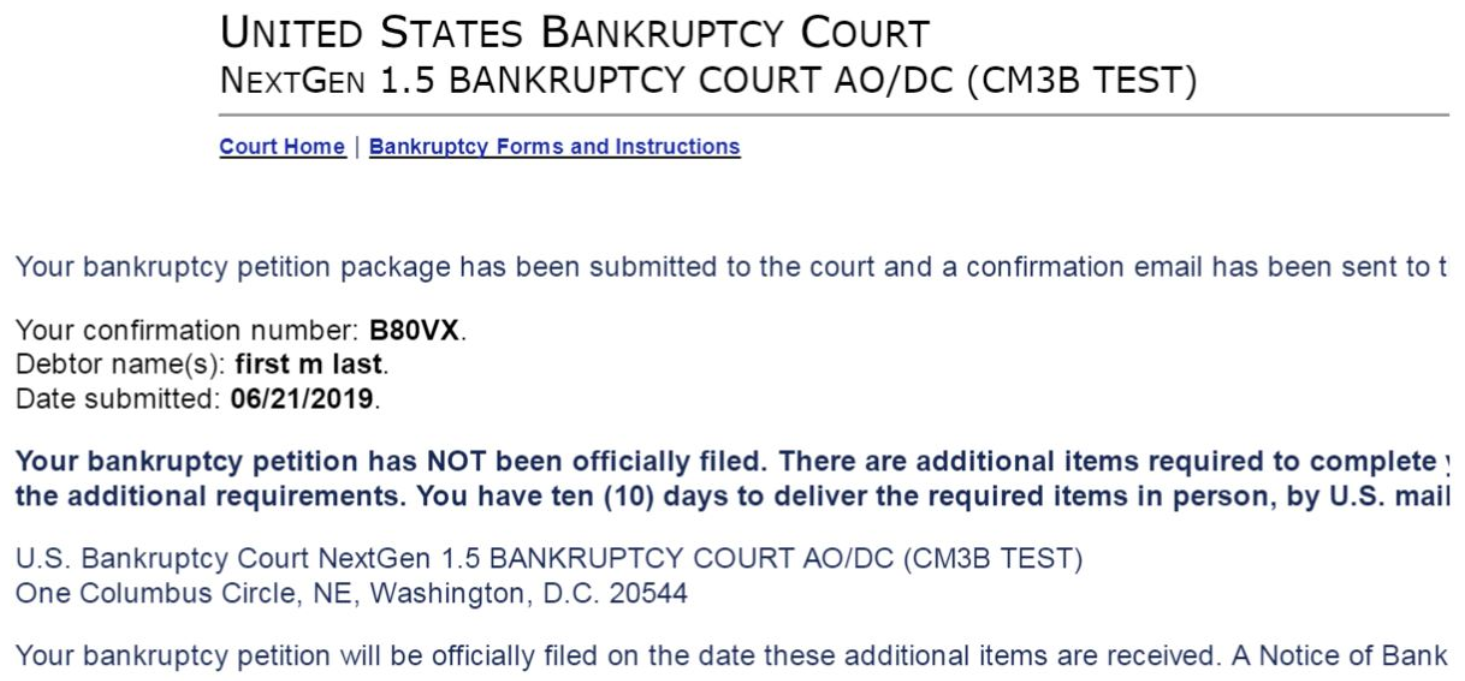
Update Print Layout in Internet Explorer
To print the complete confirmation text using the Internet Explorer browser, change the Print Orientation to print the full content on the desired number of pages.
1. Open Internet Explorer and go to the page that you would like to print.
2. Press Ctrl + P to open the print preferences dialog box.
3. Select the Preferences button.
4. Select the Layout tab. The select Landscape from the Orientation drop-down menu.
5. Select OK.